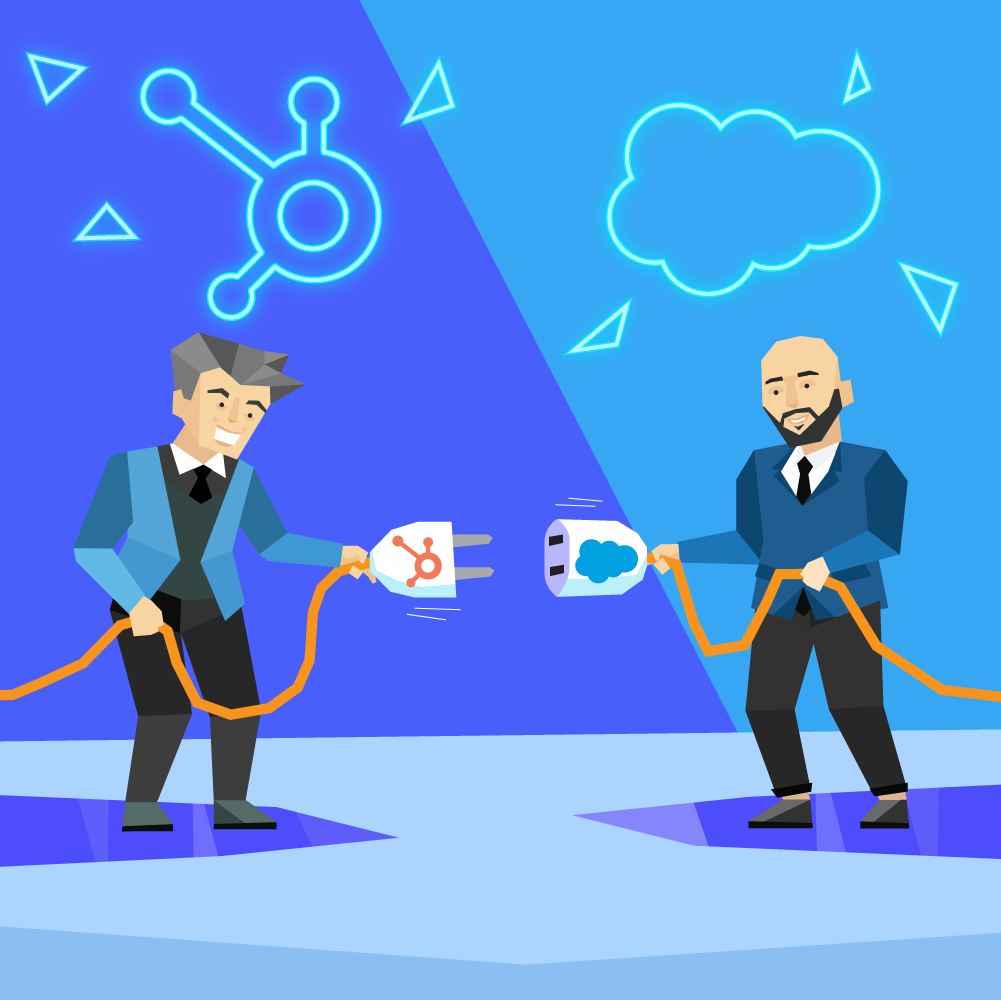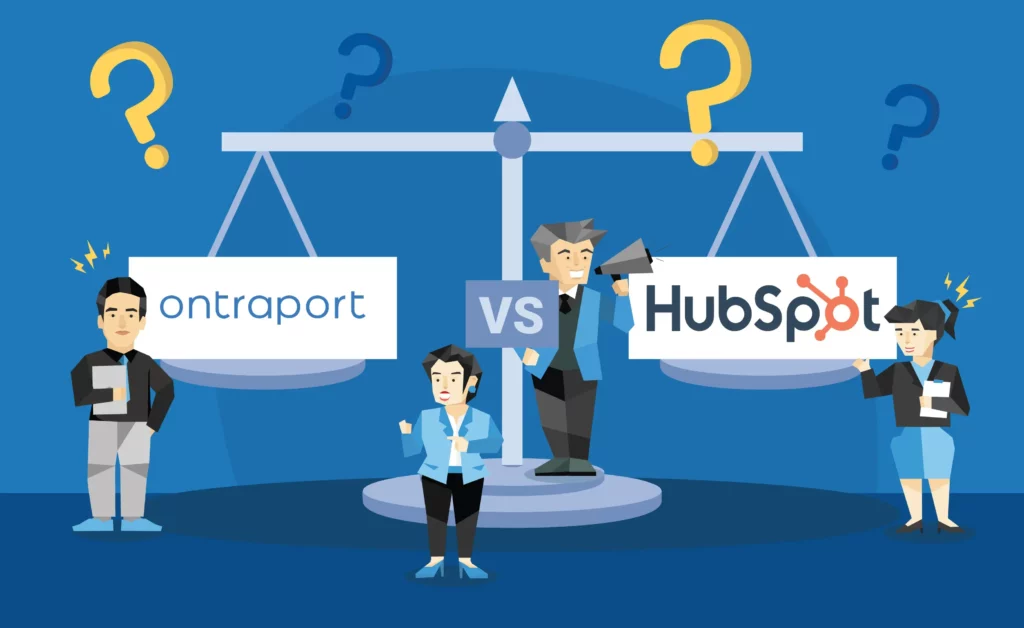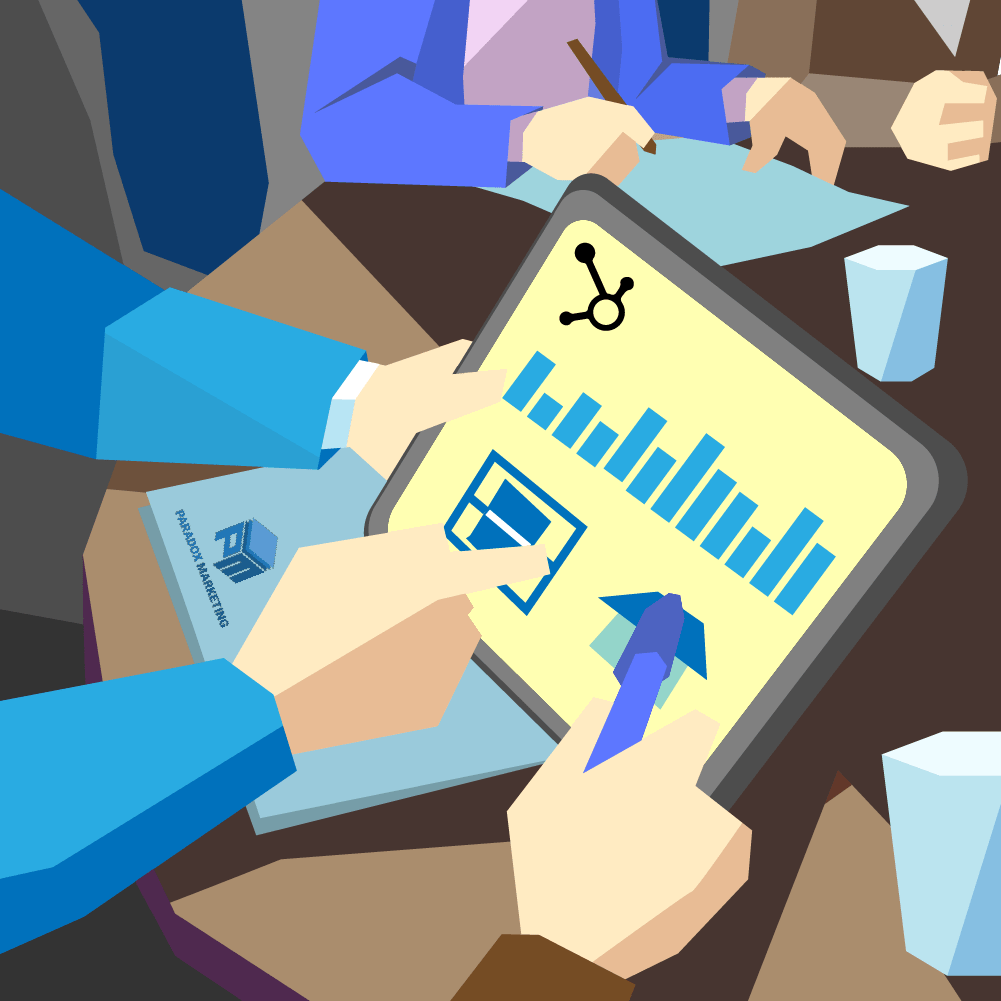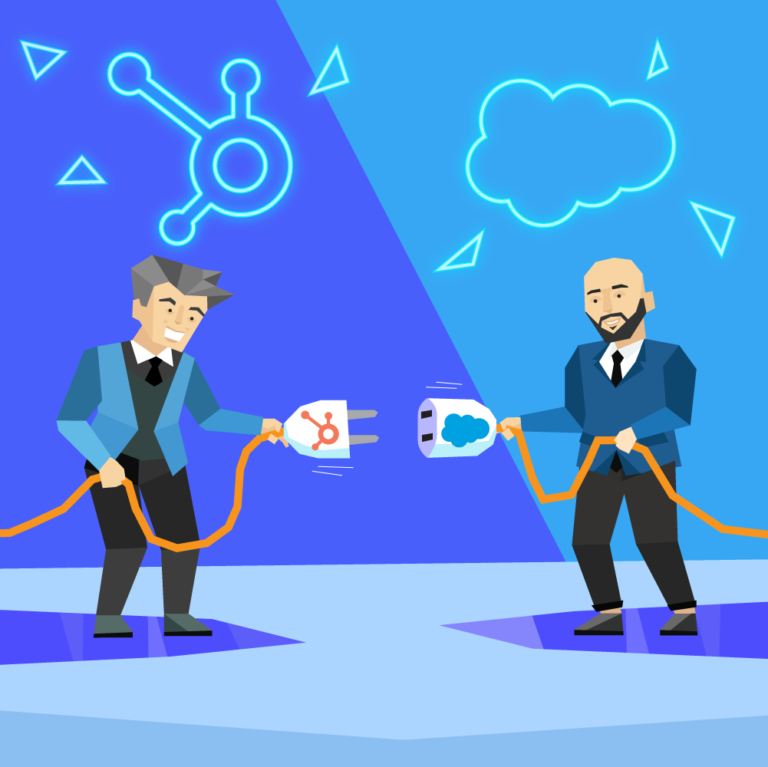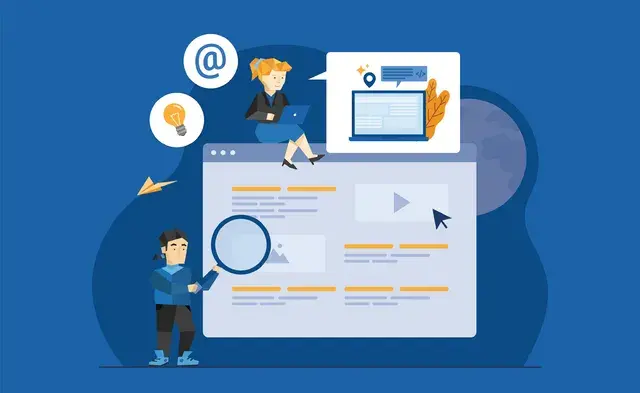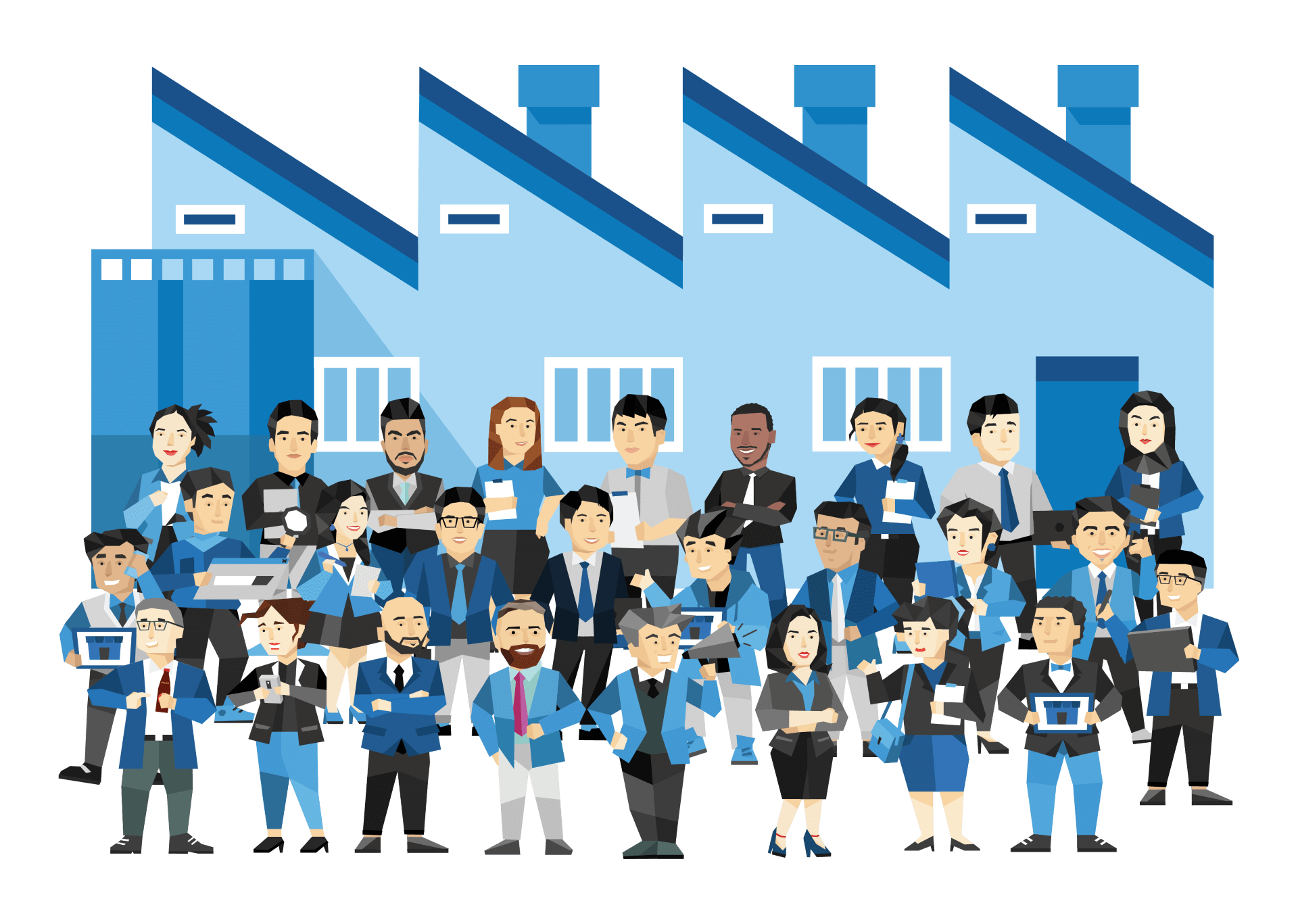The Mismatch Between HubSpot Traffic And Google Analytics
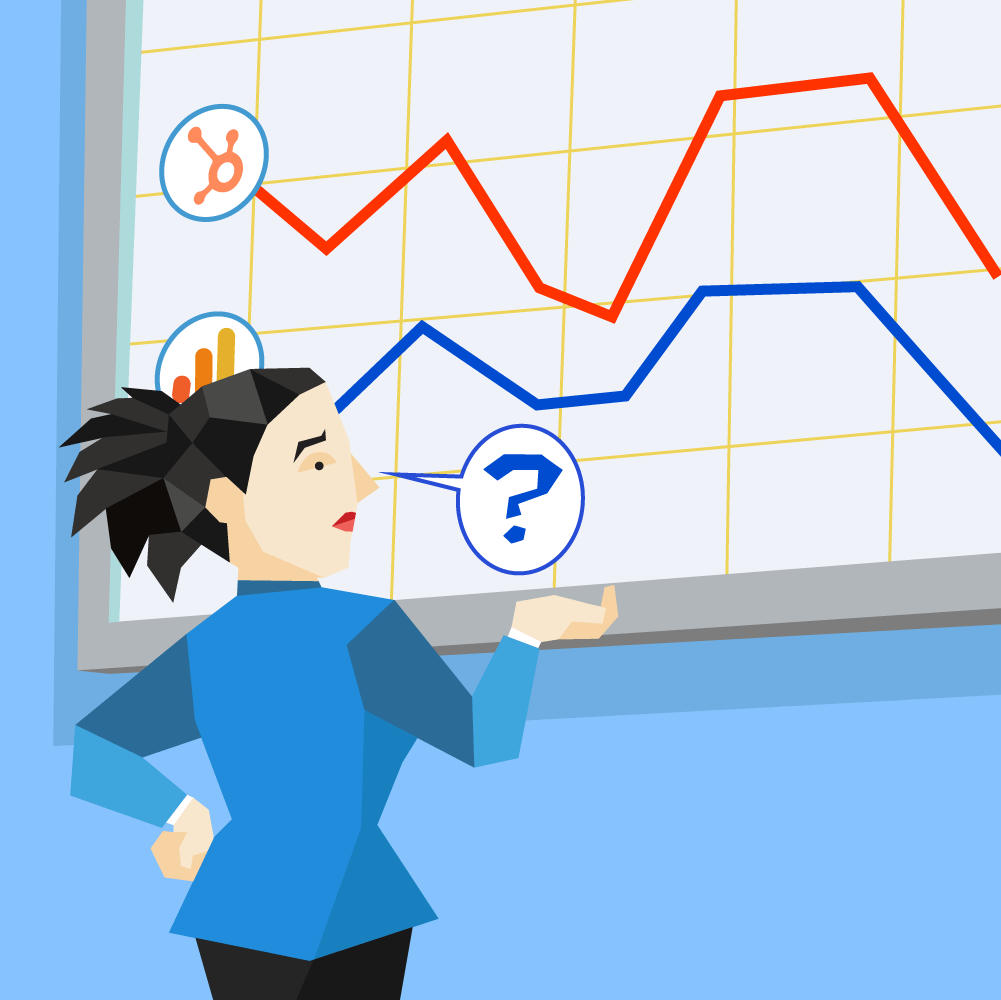
When it comes to marketing tools, few are as popular or comprehensive as HubSpot and Google Analytics. Both of these tools are commonly used by businesses to analyze website traffic and visitor engagement.
However, marketers who use both HubSpot and Google Analytics to measure their website traffic will notice that there is a mismatch as the data provided by these tools may differ even though the metrics being measured are the same. This can cause a lot of confusion and a bit of concern, considering that these metrics are important for judging the performance of your website.
Key Differences Between HubSpot And Google Analytics
Because of how comprehensive both HubSpot and Google Analytics are in their use, there is some overlap between the two in terms of reporting (such as the ability to collect and analyze website traffic data). Despite this, there are some differences in the function of each tool as well. For example, HubSpot offers a more user-friendly interface. An easy-to-read dashboard provides users with graphs, charts, and percentages that allow you to see how your site is performing at a glance.
However, Google Analytics provides more detailed information, such as certain site performance metrics like page load speed. Additionally, Google Analytics lets you track from what type of device your website is being accessed, how your site is performing in different regions, and the ability to track multiple websites from a single account, all things HubSpot does not do.
Google Analytics vs HubSpot
In general, Google Analytics is geared more towards identifying where your visitors are coming from and how they’ve interacted with your site. It gives you a more detailed look at user behavior, which you can use to improve your website. Metrics are available at a more granular level than HubSpot as well. For example, even though HubSpot can track how many people visit a page, Google Analytics can also track how many people watch a video posted on that same page, when that video was watched, and how much of that video was watched.
HubSpot is more about measuring your marketing efforts related to content and engagement. Whereas Google Analytics focuses on user behavior, HubSpot focuses more on the customer lifecycle. Essentially, HubSpot gives you a better overview of customers and leads over time.
Factors Why The Two Tools Show Different Numbers For The Website Traffic
When comparing the metric for website visits between Google Analytics and HubSpot, you’ll find that the numbers reported are inconsistent. This is because each tool calculates the value of a visit differently. The following are some of the main factors that determine website visit metrics for each tool:
Sessions
Sessions are measured periods of time that a visitor spends engaging with your website during their visit. They include metrics for numerous activities that visitors engage in. Both HubSpot and Google Analytics provide sessions data; however, the way they define the individual sessions of a visitor, and the activities that they engage in, differ.
How Does HubSpot Determine a Session?
Visits are measured by HubSpot based on the referral domain the visitor comes from; for example, Google.com or Facebook.com. Each session takes into account more than just a page view. It also monitors CTA clicks and other events. A session is considered finished once the visitor has been inactive on your website for more than 30 minutes. Once a visitor revisits your website after 30 minutes of inactivity, it will be considered a new session. If a visitor has an ad blocker on or has their cookies disabled, HubSpot can often identify sessions by the actions taken by the visitor; for example, if they fill out an opt-in form, then they will know what page the visitor was on and can identify that a session has occurred.
If a visitor engages with one of your web pages and is then distracted for an hour in another window before returning to your site to click on the CTA, HubSpot will consider the total time spent on your site as two separate sessions.
How Does Google Analytics Determine a Session?
Google Analytics measures each visit to your website slightly differently. Instead of measuring each visit based on referral domains, they measure each visit based on referral source/mediums, like Google/organic or Facebook/referral. Like HubSpot, sessions end after 30 minutes of inactivity. However, one session can be counted as two sessions if that single session extends past midnight. This in itself can cause the website visit metrics between the two tools to be different. It’s worth noting that you can go into the account settings of Google Analytics to customize session timeouts.
IP Filtering
You probably visit your website regularly to check on its performance or to make updates. Your employees may do the same thing. You won’t want those sessions to be logged as part of your website visits metrics, as they will affect your data and make your analytics less accurate. Fortunately, both Google Analytics and HubSpot offer IP filtering options to help you avoid having your own visits count towards the sessions tracked by both tools.
Are Both Platforms Set to Exclude the Same IP’s?
In HubSpot, you can filter IP addresses by clicking on your Settings icon, choosing Reports>Tracking Code from the left sidebar menu, and going to the Advanced Tracking tab. There, you will see an IP Addresses to Exclude text box where you’ll be able to enter your IP address or the IP addresses of any employees that regularly work on your website. You can also exclude referrer domains or IP addresses using the Form These Referrers text box.
You can filter your IP address in Google Analytics as well, although the process isn’t quite as simple. You will need to create a new View Filter. You’ll want to leave this filter as Predefined. You can then select Exclude from the Select Filter Type drop-down menu. Select the Source or Destination tab from the drop-down menu and choose Traffic from the IP Addresses. Click the Select Expression drop-down menu and choose Appropriate Expression. Finally, the last step is to enter the IP address or regular expression.
Tracking Code Installation
In order for sessions to be recorded, you will need to install tracking code for both HubSpot and Google Analytics onto your webpages. If the tracking code for either tool isn’t on a specific page, any sessions that occur on that page will not be identified.
Checking for Inconsistencies with Code Deployment
To ensure that your visitor count is being properly tracked by both tools, be sure to have tracking code for both HubSpot and Google Analytics installed on every webpage. If one page has HubSpot tracking code but not Google Analytics tracking code, it means that HubSpot will be measuring sessions that won’t show up on Google Analytics, resulting in discrepancies between the two tools’ numbers.
If your entire website is hosted on HubSpot, then the tracking code for HubSpot’s analytics will be automatically installed. If you aren’t using HubSpot or are only using HubSpot for some of your pages, you will need to manually install their tracking code on pages that don’t have it. To add HubSpot tracking code to a page, simply click on the Settings icon, go to Reports>Tracking Code, and then click Copy below the Embed Code field. Then paste the code before the </body> tag in the HTML code of each web page on your site.
You can check to see if HubSpot tracking code is installed on a webpage by right-clicking the page and selecting View Page Source or View Source. The HTML code of your site will show up on the following screen. Bring up the search field using the shortcut Ctrl+F or Cmd+F. Then do a search for your HubSpot ID. The tracking code should show up if it’s been installed on that page.
To add Google Analytics tracking code, you’ll need to obtain the code by going to your Google Analytics account and going to the Property option in the menu. There, you’ll find the Tracking Info>Tracking Code option. Your tracking ID and property number will be displayed at the top. You will need to copy and paste the code snippet and add it after the opening <head> tag on each webpage. Some web hosts will have a Tracking ID field found under Admin or Analytics sections where you can add the code so that you don’t have to go through your site and manually add it to every page.
Cross-Domain Tracking
Cross-domain tracking is a feature that lets you aggregate analytics across several different tracked domains. For example, if a visitor clicks on a link to one domain then clicks on a link that brings them to another domain, both of which belong to you, then cross-domain tracking ensures that these actions will be counted as one session instead of multiple sessions due to referral domain/source changes.
Is This Configured the Same Across Both Platforms?
You’ll want to make sure that cross-domain tracking is set up for both HubSpot and Google Analytics. If it’s set up for one tool and not the other, you’ll get significant discrepancies in the number of sessions that are identified. Setting up cross-domain tracking for HubSpot is relatively easy. Simply go to the Settings in your HubSpot account and choose Reports>Tracking Code. Click on the Advanced Tracking option and then choose +Add Domain, which should be located at the bottom of the Additional Site Domains table. You’ll now be able to add the domains that you want to be included as part of your website for the purpose of cross-domain tracking.
Unfortunately, setting up cross-domain tracking in Google Analytics is much more complicated. You will need to be comfortable with editing HTML as well as coding in JavaScript, otherwise, you’re better off seeking the help of a professional web developer.
In-App Traffic
When it comes to measuring your traffic, stick to external traffic. Having your analytics tools count any internal traffic could greatly alter your numbers.
What is In App Traffic?
Internal traffic, or in-app traffic, can occur when you or anyone working on your website is editing content or previewing web pages. For example, websites with e-commerce pages will often perform stress testing by sending large numbers of hits to a specific page on their site. If you do this, you won’t want these hits to show up as visits in your HubSpot or Google Analytics tools.
Fortunately, HubSpot’s tracking code will not be executed on preview pages within content editors or HubSpot tools. While in-app traffic shouldn’t be a cause of concern in HubSpot, it can affect the numbers being recorded by Google Analytics. To avoid this from happening, filter the IP addresses of any internal users through your Google Analytics tool.
Why May This Traffic Be Reported Differently?
Your marketing efforts have no bearing on your internal traffic. It’s your external traffic that you’re analyzing to determine the effectiveness of your marketing efforts or the performance of your website. The last thing you want is to have your internal traffic counted along with your external traffic, as this can make your results look better than they are.
So, Why Is There A Discrepancy On Visitor Count?
There are so many different variables for kinds of data collected, how it’s collected, and methods for identifying sessions that it’s no surprise that there are discrepancies when comparing the visitor count using HubSpot with the visitor count using Google Analytics.
What Caused The Discrepancy?
To avoid web traffic metrics discrepancies between HubSpot and Google Analytics, pay careful attention to the different factors that affect the numbers recorded by each tool. Here are a few reasons why the numbers may not match up:
You haven’t filtered your IP addresses – This needs to be done for both tools so that when you or your employees visit your site, it’s not counted towards your web traffic count. It’s especially important to filter your IP addresses in Google Analytics to prevent internal traffic from being counted.
You haven’t enabled cross-domain tracking – If cross-domain tracking is enabled in one tool and not the other, your session count will differ significantly.
You haven’t installed tracking code – Your visitor numbers can vary greatly based on whether you have the proper tracking code installed on every page or not. If it’s installed for some pages and not for others (for either tool), it will hurt the overall accuracy of your website traffic numbers.
Your setting sessions are too different – In Google Analytics, you can customize timeout periods, which means that if it identifies sessions as ending after an hour as opposed to 30 minutes (as it’s set up in the HubSpot tool), then many of the interactions that have been counted as two sessions in HubSpot may only count as one session in Google Analytics.
Which Tool Is Better When It Comes To Traffic Reporting?
Deciding which is better between Google Analytics and HubSpot for traffic reporting depends on what exactly you’re looking for. Many businesses use both because of the different advantages that both tools offer. For example, if you’re creating landing pages, and you want to track how they perform, HubSpot is the better option. However, if you want a more detailed breakdown of your traffic, Google Analytics might be the better option since it allows you to segregate data even further into different categories, labels, and actions.
To get a better idea of the advantages that each tool boasts, look at some of the individual capabilities that each tool brings to the table.
Use Google Analytics To Answer The Followings Questions:
The following are some of the examples of in-depth web traffic reporting capabilities that Google Analytics can provide:
From Which Country Do My Visitors Come From? Should I Be Investing More Funds Into Those Regions?
Using the IP addresses of your visitors, Google Analytics can show you where visitors are coming from all around the world. This means you can see how much of your traffic is coming from specific countries, regions, and cities, and (in the U.S.) metro areas and states. This can be helpful for several reasons. If you’re trying to penetrate a market within a certain region, you can track your progress and make adjustments based on how much traffic you’re getting. You can also identify hot spots where you may not have realized you were attracting visitors from and pour more resources into marketing to audiences in those areas.
Is There A Difference Between Desktop And Mobile Users? Do I Need To Invest More In Mobile Advertising?
There’s a big difference between desktop and mobile users, so identifying how much of your traffic is coming from desktops or mobile devices is quite helpful. Knowing what devices your traffic is coming from is important to help guide your content strategy.
If you see that the majority of your visitors are mobile users, create content that is easily consumable on mobile devices, such as videos or images. Long-form content isn’t nearly as effective for mobile users since it will take them a while to read and will require them to scroll down endlessly. Long-form content, however, will be more effective for desktop users.
Which Page On My Site That Has The Highest Exit Rate?
Google Analytics also provides an exit rate, which shows you what percentage of the traffic to a page exits your site after landing on that page. Being able to identify what pages have high exit rates allows you to identify problem areas in your website and to address whatever issues they may have so that you can reduce the amount of traffic you’re losing from those pages.
How Does My Google Ads PPC Traffic Perform Compared To My Bing PPC Traffic?
PPC (pay per click) ads are an excellent way to not only bring in high-quality traffic, but to increase sales and awareness as well. Since Google Analytics allows you to see what sources your traffic are coming from, you can compare the amount of traffic that different PPC campaigns are bringing in. For example, you can compare your Google Ads to your Bing ads. This allows you to determine which PPC platforms are a better investment for future campaigns.
Use HubSpot To Answer The Following Questions:
HubSpot provides users with the ability to use web traffic data to analyze the performance of their marketing campaigns. Some examples of the kinds of conclusions you can draw using the web traffic data collected with HubSpot follow.
What Traffic Sources Are Driving The Most Number Of New Contacts And The Highest Quality Contacts?
In addition to identifying visitor numbers, HubSpot allows you to identify what leads are converting and what sources are at the root of those conversions. This gives you a better idea of where to invest your marketing budget. Steer resources into generating traffic from sources that have the highest conversion rates. Sources that have lower conversion rates also become apparent so that you can make strategic adjustments to your marketing efforts accordingly.
What Traffic Sources And Marketing Tactics Are The Most Effective At Generating Customers?
You can use HubSpot to track back your customers to identify where they came from and what marketing tactics were used to bring them to your site. This allows you to determine what sources as well as what marketing tactics have the biggest impact on your sales.
Is My Content Marketing Influencing Contacts And Customers?
In HubSpot, you can attribute the content you publish to specific campaigns. HubSpot will also allow you to see the “first touch” and “last touch” of contacts and customers, meaning that you can identify what content they viewed first and what content they viewed before converting or making a purchase. These metrics allow you to identify what content has been the most successful at influencing contacts and customers, allowing you to adjust your content marketing strategy accordingly.
What Is My Campaign Analytics And Is My Campaign Driving New Contacts And Customers?
HubSpot provides a campaign analytics tool that includes five metrics to help you measure the effectiveness of your marketing campaigns. These include the ability to measure sessions, new contacts, the last touch of new contacts, influenced contacts (which measures how many new and existing contacts have engaged with your campaign’s assets), influenced deals, and influenced revenue. These metrics let you determine how your campaign is driving new contacts and customers.
What Is My Contact To Opportunity Conversion Rate?
HubSpot has a Contact Analytics feature that lets you analyze your contacts by activities, including conversions on HubSpot created forms. This allows you to track your contact-to-opportunity conversion rate.
What Are My Database Growth Trends?
HubSpot allows you to compare current reports to reports from previous periods using its Visualizations feature. You can do this by selecting a monthly report or measurement goal to compare your existing report with, or by choosing a time period to compare existing data to. This lets you visualize growth trends in an easy-to-read manner.
How Are People Engaging With My Email Marketing And Which Emails Are The Most Effective At Driving Action?
Contact Analytics features the ability to track the email opens and clicks of individual contacts, as well as the open and click rates of the emails you send out. This makes it easier to judge the performance of your email campaigns and to identify where improvements to your email marketing efforts need to be made. For example, using these metrics you can identify what types of subject lines get the most opens and what kind of content is the most relevant to your contacts.
Tips For Data Consistency Between Google And HubSpot
While your data may vary slightly when comparing Google Analytics to HubSpot as a result of the specific ways in which some metrics are tracked, keep the data between the two as consistent as possible to avoid major reporting discrepancies between the two.
Use UTM Tracking Parameters – UTM tracking parameters need to be set up through both HubSpot and Google Analytics. This will ensure that you attribute the traffic your website is getting to their proper sources. There are five types of parameters, including source, medium, campaign, content, and term.
Set up a Paid Social Channel in Google Analytics – One of the challenges of paid advertising on social channels is that traffic from this medium is often tagged as cost per click, which groups them into the same category as PPC ads. Paid advertising on social is different than paid advertising on search engines, and you’ll want to separate those categories. You’ll want to create a custom medium for paid social in Google Analytics.
Use UTM Parameters for Non-Paid Search Advertising – Not only do you want to be able to track the source of your traffic, but also the keywords that are driving traffic for non-paid searches. Set the term UTM parameter to identify the keywords that drive clicks.
Conclusion
There’s no reason to choose Google Analytics over HubSpot or vice versa, especially since Google Analytics is free and HubSpot comes in a free version. But pay attention to the factors that determine how each tool identifies single sessions when comparing web traffic data. While you’ll want to take into account these factors and do what you can to ensure that the data you’re getting is as accurate as possible across both tools, there will still be slight discrepancies due to the differences between them.
So instead of comparing numbers, you’ll find that the reports will be more effective when comparing trends. Even if Google Analytics and HubSpot don’t show the same number of visits, the overall web traffic trends should remain consistent.